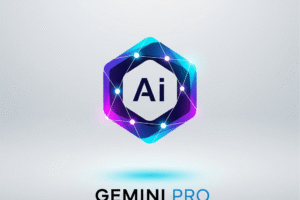How to Buy Domain and Hosting on Hostinger
Are you ready to launch your first website but not sure where to begin?
You’re not alone.
One of the first steps in building an online presence is securing a domain name and web hosting — the two essential building blocks that allow your website to go live and be seen by the world.
In this simple guide, you’ll learn exactly how to buy hosting and register a domain using Hostinger, one of the most trusted and affordable platforms available.
Let’s get started! Here’s what you’ll need:
-
A debit or credit card (or PayPal, crypto, etc.)
-
An internet connection
-
A referral link that gives you a special discount:
https://hostinger.com?REFERRALCODE=BBNWILLIAT4U
This link not only saves you money, it also supports your learning community.
Step-by-Step Guide to Buying Hosting and a Domain Name
Step 1: Visit Hostinger Using the Referral Link
Start by clicking this link:
https://hostinger.com?REFERRALCODE=BBNWILLIAT4U
You’ll be redirected to Hostinger’s official website where the discount is automatically applied. This is the easiest way to get started.
Step 2: Choose the Right Hosting Plan
Hostinger offers several hosting plans, but here’s a quick breakdown to help you choose:
-
Single Web Hosting – Ideal if you’re building just one basic website.
-
Premium Web Hosting – Their most popular plan; perfect for beginners who may want to host more than one site.
-
Business Web Hosting – Designed for speed and higher performance.
Recommended for beginners: Go with Premium Web Hosting for either 12 or 24 months. This gives you flexibility, savings, and plenty of room to grow.
Step 3: Select Your Domain Name
Most hosting plans include a free domain name. Just type in the name you want (e.g., yourbrand.com) and check if it’s available.
Tips for choosing a good domain:
-
Keep it short and memorable
-
Avoid special characters or dashes
-
Choose a
.comextension if available — it looks more professional
Step 4: Create Your Hostinger Account
Next, you’ll be asked to sign up. You can create an account using your email or simply log in with your Google account for faster registration.
Step 5: Apply Your Discount Code
If you used the referral link, your discount should already be applied.
But just in case it isn’t, scroll to the bottom of the checkout page and enter this code manually:
BBNWILLIAT4U
That will ensure you get the lowest possible price.
Step 6: Complete Your Purchase
Now, choose a payment method:
-
Debit/Credit Card
-
PayPal
-
Cryptocurrency
Review your order, confirm everything, and proceed to payment. Once you’ve paid, you officially own your hosting and domain.
What Happens Next?
Hostinger makes it incredibly easy to get your website online. After payment, you’ll be guided through a setup wizard.
Here’s what you’ll be able to do:
-
Install WordPress — a free and powerful website builder
-
Choose a template — so your site already looks great from the start
-
Customize your content — add text, images, videos, and more
-
Publish your site — and share it with the world!
You’ll have a fully working website, ready to grow with you.
Tips for First-Time Website Owners
-
Use a .com domain to give your site a professional feel.
-
Choose a 12 or 24-month plan for better long-term value.
-
Always keep your login credentials safe — you’ll need them to manage your site and make updates.
You’ve just learned how to:
-
Purchase reliable and affordable hosting with Hostinger
-
Register a custom domain name
-
Launch your first website using WordPress
This is the very beginning of your digital journey, and getting started the right way matters. By using a reliable host and a trusted guide, you’re setting yourself up for long-term success.
Whenever you’re ready to begin, use this referral link to unlock your discount and support your learning community:
https://hostinger.com?REFERRALCODE=BBNWILLIAT4U
Need help launching your site or installing WordPress? Stick around — we’ve got more beginner-friendly tutorials coming your way.
Tag:Web Hosting