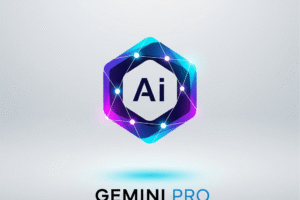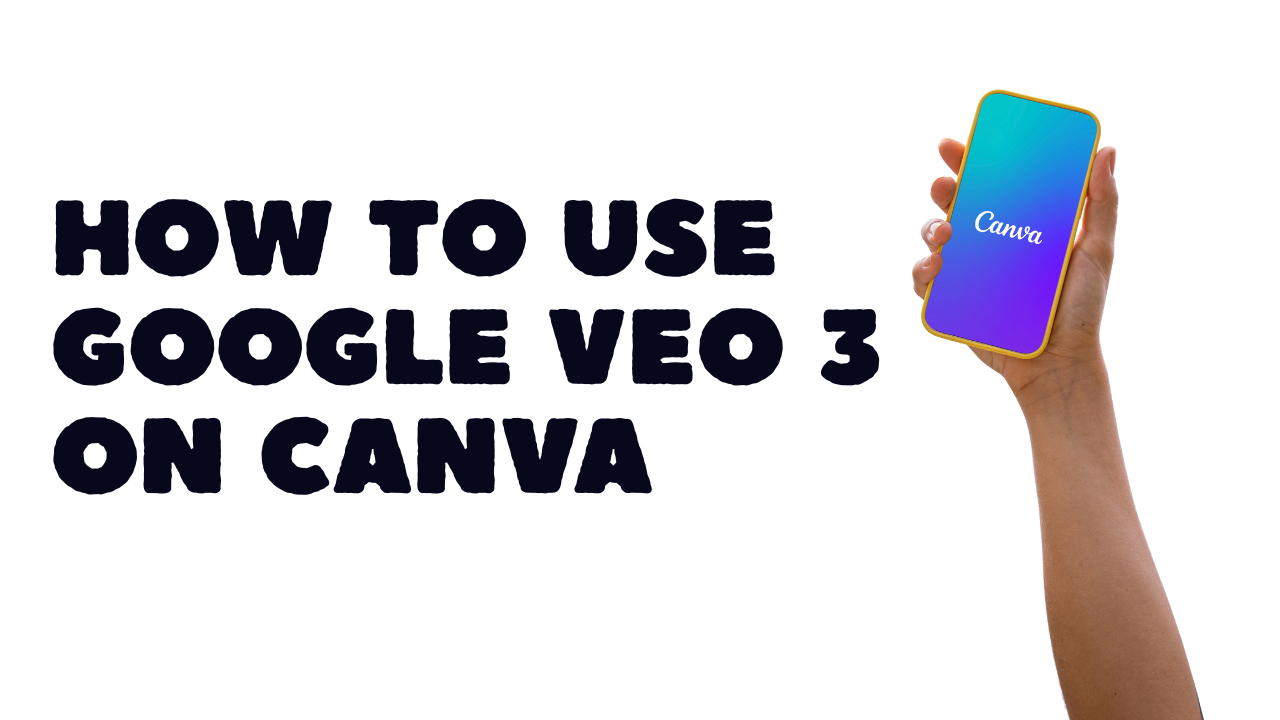
How to Use Google Veo 3 on Canva
Canva has just taken a major leap forward by integrating Google’s Veo 3, an advanced AI video generation model, directly into its platform. This integration enables users to create short, cinematic video clips from simple text prompts—without needing any video editing skills.
If you’re a content creator, marketer, or business owner using Canva, here’s everything you need to know about how to use this new AI video feature.
What Is Google Veo 3?
Google Veo 3 is a next-generation AI model that can generate high-quality videos with realistic visuals and synchronized audio—all from a single text prompt. It’s designed to make video content creation faster, smarter, and more accessible.
What’s New in Canva?
On June 19, 2025, Canva officially rolled out the “Create a Video Clip” feature powered by Veo 3. This new tool allows eligible users to generate 8-second video clips with synced audio directly within Canva’s editor.
Who Can Access It?
-
Canva Pro users
-
Canva for Teams users
-
Canva Enterprise users
-
Canva Nonprofit users
How to Use Google Veo 3 on Canva
Follow these simple steps to start creating AI-generated videos in Canva:
Step 1: Open Canva
Log into your Canva account. Make sure you’re on a Pro, Teams, Enterprise, or Nonprofit plan to access the Veo 3 integration.
Step 2: Go to “Create a Video Clip”
Navigate to the new “Create a Video Clip” tool, now available in the video section of the Canva dashboard.
Step 3: Enter Your Text Prompt
Describe the scene you want. For example:
“A calm sunrise over a mountain with birds flying”
Step 4: Generate Your Clip
Click “Generate.” Canva will use Google Veo 3 to create an 8-second video complete with visuals and synchronized audio.
Step 5: Customize Your Video
Once generated, you can edit the clip using Canva’s video tools. Add overlays, text, branding, or transitions as needed.
Why This Matters
This update significantly boosts Canva’s video editing capabilities, making it easier for users to produce cinematic-quality video content quickly. Whether you’re creating social media posts, ads, presentations, or reels, this tool can help save time and increase engagement.
Final Thoughts
With Google Veo 3 now available inside Canva, video creation has never been more accessible. If you’re a digital creator or business owner, this is your chance to start producing pro-level content with just a few clicks.
Try the feature today and see what AI video can do for your brand.
Want to learn any tech skill for free? Check out these free courses on our website.
Tag:Google Veo